How to Make your Computer Talk to you
Hi friends,Welcome back to Alltechkart.In this guide i am gonna show you how to make your laptop orpc to talk.Commonly we see many computers talking in the movies.you always loved the way how Computers in movies welcome their users by calling out their names.Many of us think that making PC’s to speak(talk) is impossible.But,it is possible,this method takes the advantage of the built-in Application programming interface(API) on most of the windows based machines called speech Application programming interface(SAPI).
With this you can make your computer to say “Welcome to your pc,name”.
5.Now Navigate to C:Documents and SettingsAll UsersStart MenuProgramsStartup (in Windows XP) and to C:Users {User-Name}AppDataRoamingMicrosoftWindowsStart MenuProgramsStartup (in Windows 8, Windows 7 and Windows Vista) if C: is your System drive. AppData is a hidden folder. So, you will need to select showing hidden folders in Folder options to locate it.
or
you make also navigate by clicking on start buttonprogramsstartup.
With this you can make your computer to say “Welcome to your pc,name”.
Steps to Make your Computer to Speak:
1.Open notepad.
2.Copy the below code as it is in notepad.
Dim speaks, speech
speaks=”Welcome to your PC, Username”
Set speech=CreateObject(“sapi.spvoice”)
speech.Speak speaks
2.Copy the below code as it is in notepad.
Dim speaks, speech
speaks=”Welcome to your PC, Username”
Set speech=CreateObject(“sapi.spvoice”)
speech.Speak speaks
3.After copying the code click on the File menu and click save as.Now save it to the desktop with an .vbsextension i.e “your name.vbs”.In this i used windows as the name.
4.Now a icon will appear on the desktop like this.You make check whether it is working by Double-clicking on it.
5.Now Navigate to C:Documents and SettingsAll UsersStart MenuProgramsStartup (in Windows XP) and to C:Users {User-Name}AppDataRoamingMicrosoftWindowsStart MenuProgramsStartup (in Windows 8, Windows 7 and Windows Vista) if C: is your System drive. AppData is a hidden folder. So, you will need to select showing hidden folders in Folder options to locate it.
or
you make also navigate by clicking on start buttonprogramsstartup.
6.Now in that folder,paste the file which you saved on the desktop.
How To Make your computer to talk at the starting:
Now when the next time you start the computer the windows will welcome you along with the Windows default sound.
For best results, it is recommended to change sound scheme to No Sounds.You can change the sound scheme to No Sounds by following the steps.
For best results, it is recommended to change sound scheme to No Sounds.You can change the sound scheme to No Sounds by following the steps.
STEPS:-
- In order to do this, go to control panel nad switch it to the classic view.
- Now after changing it to classic view you will find sounds option in it.Then double click on it.
- Now change the sound scheme to “No sounds”. If you wish to save your previous sound you can select the sound from the pop up window.
- After changing it to No sound scheme click on okay button.
That’s it friends now,you can make your friends Astonish when you open your pc or laptop infront of them.

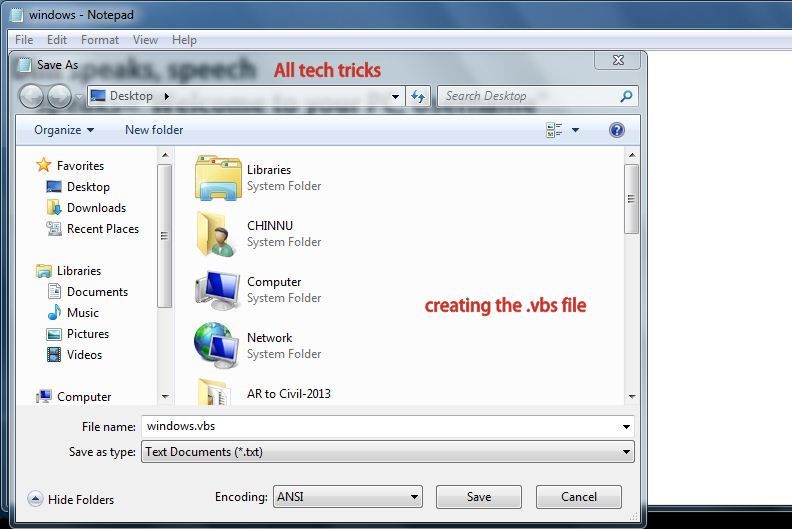





No comments:
Post a Comment